
If you don't know how to create a tournament (the tournament is not needed to get the import function to work), have a look at this article.
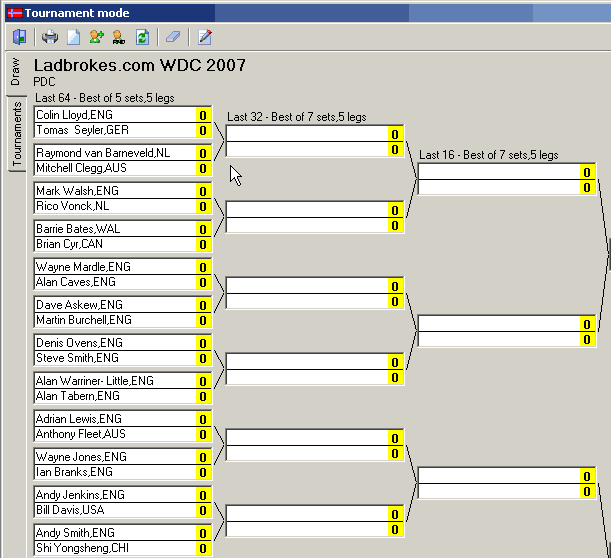
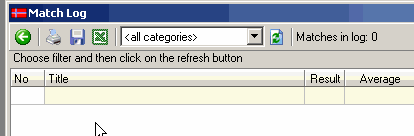
As you can see, the matchlog is empty and the draw contain (only some of the matches are visible in this sample) only the names of all the players in the first round. There are no results either in the draw.
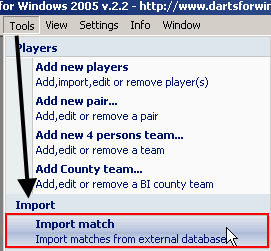
Click on the Import match to open the "Open database to import from" dialog box.
Browse to the file you are going to import from (default directory is
Matches from the matchlog in the source database
The import screen has now been filled with all the matches from the source database. In this sample we are going to import
all the matches, but as you can see, the second column on the left has a check box in each row where you can click
on the match(es) you wish to import. To check all the matches, click on the "Check/uncheck all" check box in the toolbar (see picture below).
Ok, now we have marked all the matches we are going to import. To start the import process, simply click on the
button in the toolbar marked with a diskette icon (see picture below).
Click the "Save" button to start the import
Import in progress....
Import done !
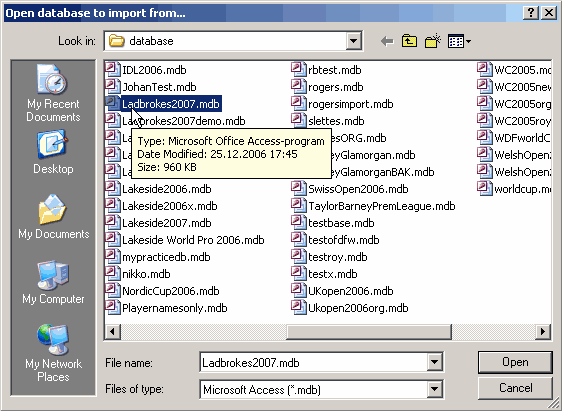
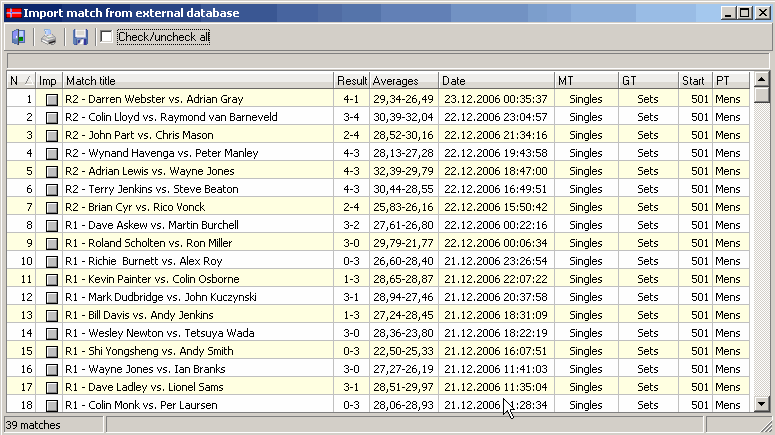
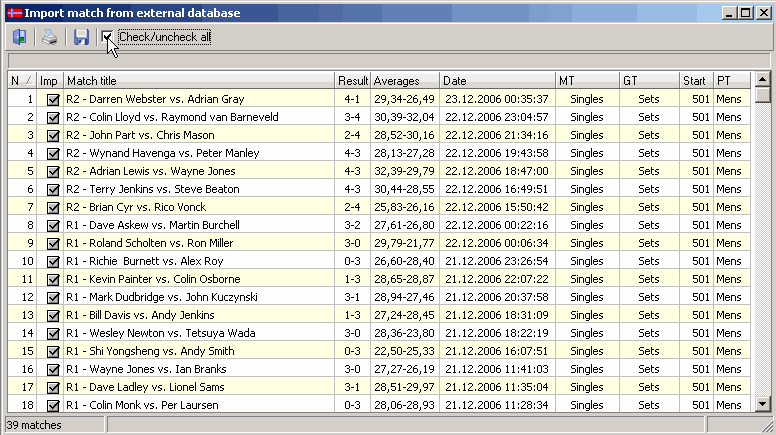
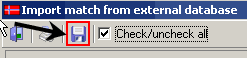
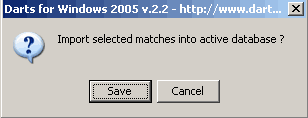
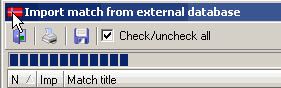
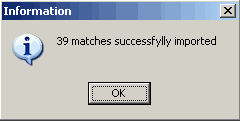
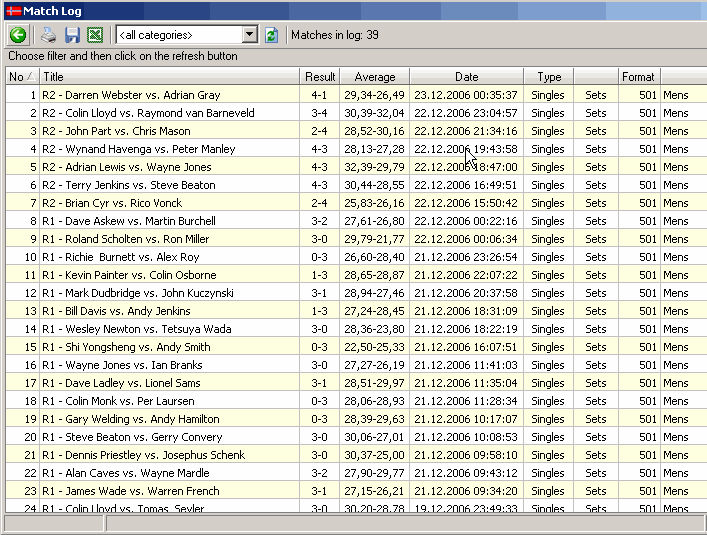
The answer is rather simple:
As long as the match is not in the draw, the matches from the matchlog will not be assigned to the drawsheet. If we had updated the drawsheet before the import we would have all the matches in the draw assigned to a match in the matchlog, but wait...there is a cure for this one too
(from version 2.2.0.24 and above).
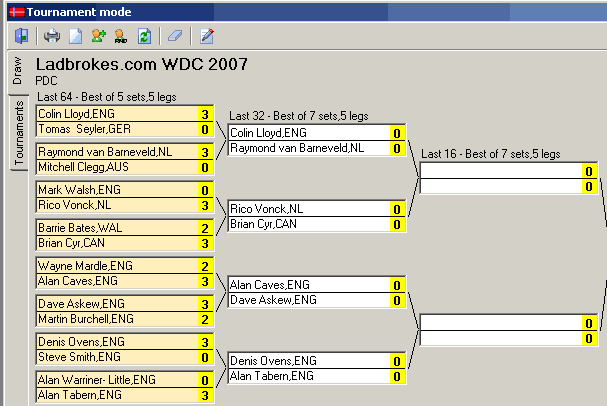
Open the matclog by pressing the keyboard shortcut CTRL-M or open the matchlog from the menu "View ->Matchlog"
All the matches who is assigned to a match in the matchlog has a different background colour, so we only have to
concentrate on those with whit background colour. We have none of the second round matches assigned so we scroll to the
match "R2 - Colin Lloyd vs. Raymond van Barneveld". Make sure the matchlog screen is in the foreground of the tournament screen.
(as show in the picture below)
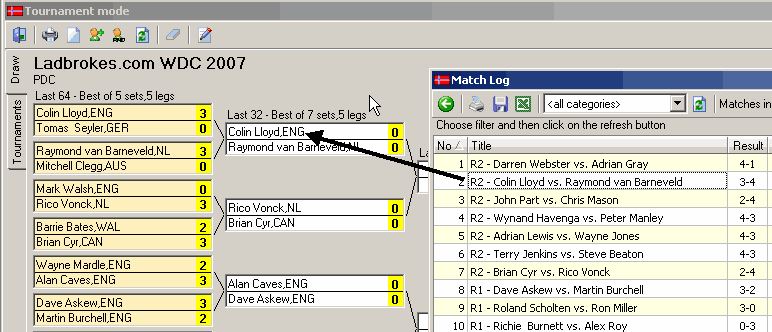
To assign the match from the matchlog, we simply drag and drop the "Loyd-Barneveld" into the correct position in the drawsheet. You will be asked to confirm the assigning by a dialog box (see picture below)
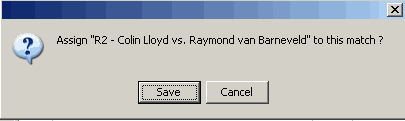
We click "Save" and then you will se that the background colour will change from white to a darker colour. This indicates that the operation was successful and the macth has been assigned to the drawsheet.
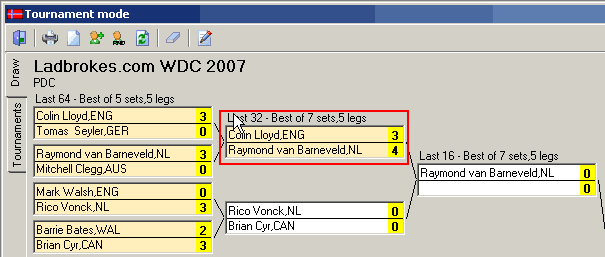
Continue to drag and drop all the second round matches until the draw is updated.